Thousands of apps integrate seamlessly with QuickBooks API in order to solve for small businesses and accountants needs. Keeping that goal in mind, we have simplified the app creation and publishing process so that you can concentrate on creating apps that add everyday value to power prosperity for small businesses.
With our new revised Developer Portal experience, creating an app and managing the connections just got a whole lot easier.
Based on the feedback we received from our developers, our teams have worked on some really exciting changes over the past few months.
Creating a New App
- Sign in to Intuit Developer Portal with your credentials. (new users can Sign-up for free here )
- Click on My Apps tab on the top-right corner of the page
- Click on +Create an app button on the page to create a new app.
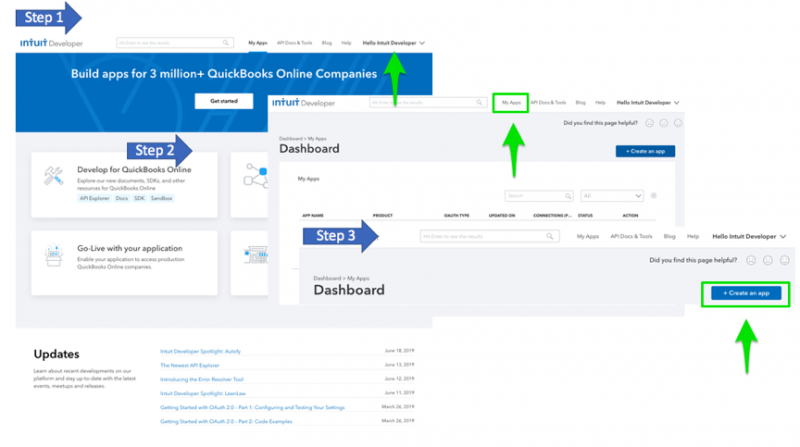
Note: In the subsequent steps you would be asked to choose the platform you want to develop your app for. Here, you can choose your App Type.
The supported App Types are:
- QuickBooks Online
- QuickBooks Payments
- V2 Payment API
Setting Up your App Environments
Every app has two environments:
- Development
- Production
We recommend you use the Development environment for testing your app before going live with Production.
Are you blocked by these questions?
Where do I find my App Keys?
Where do I provide the redirectURIs?
How do I know if a QuickBooks Company is connected to my App?

Worry not, with our new experience finding any App relevant information should be quick and simple.
The New Apps Page
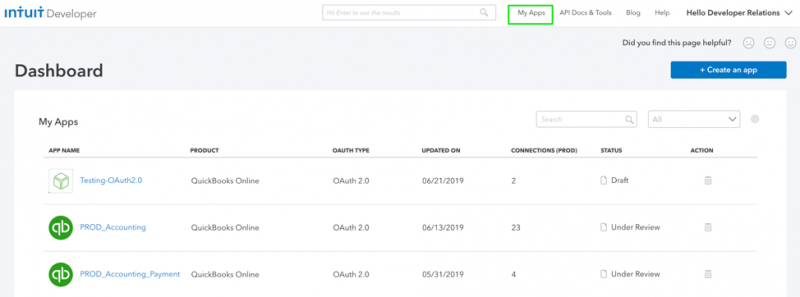
Following tabs could be found on both the environments:
- Keys & OAuth
- Connections
- Webhooks
Keys & OAuth
- App Keys ( Client ID and Client Secret ) could be found here.
You can provide your app’s redirectURIs that your app serves to users upon authentication.
Note: Redirect URI requests must come from a web server. The URI itself cannot be an IP address or a URI fragment or relative path. All Production URI requests must use HTTPS. You can create up to Redirect 25 URIs.
- Sandbox Companies: You can easily navigate to sandbox companies from this page using the View Sandbox Companies link.
- App URLs: You would need to provide these URLs for users to launch or disconnect their connections within the app store. To know more on these URLs refer to our docs on App Settings here
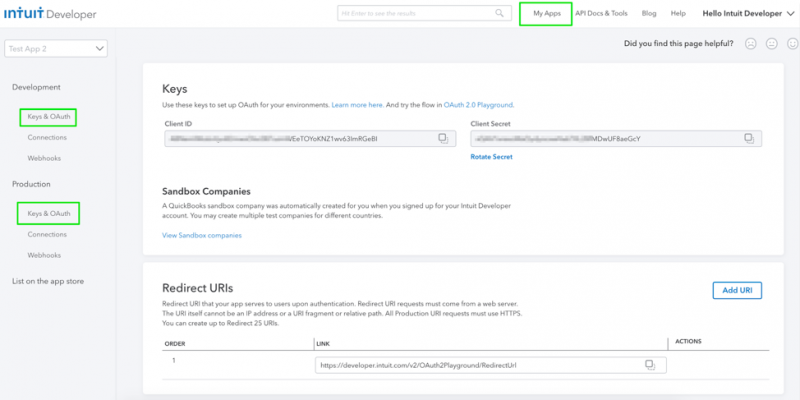
Connections
- All the QuickBooks Online connections could now be found under our Connection Reports tab.
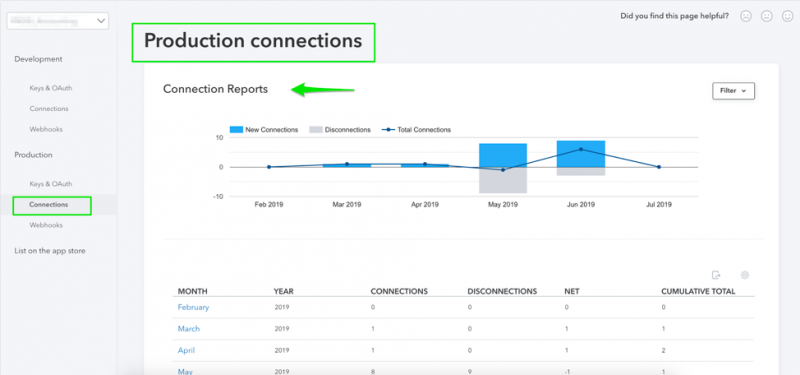
Did you ask, what can you do with this dashboard?~ Glad you asked. With our new Connections Report you can :
- Filter Connections: You can view all the connection for
- Last 12 months
- Last 6 months
- Last 2 years
- All the way back to when the app was created if you want
- Manage Connections: In addition to being able to view the status of a connection (date created), you can now Disconnect a RealmID from your app without the user having to do it on their end.
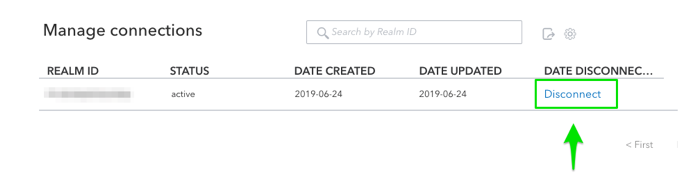
Note: Any deprecated/stale connections could now be easily managed within the Manage Connections page under the Connections tab.
Webhooks
Does your app use Webhooks to get notified of QuickBooks entities? The new revised Webhooks tab allows you to seamlessly manage the webhook endpoint URLs for your app in both Development and Production environments respectively.
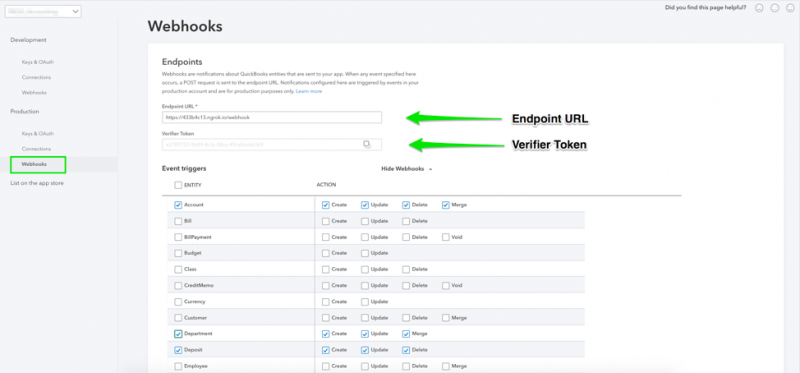
Learn more about Webhooks here.
How to Get Production Keys for my App
Production Keys for apps are not available until you complete the requirements below:
- Verify your email address
- Complete your account profile
- Provide EULA & Privacy policy URLs in settings
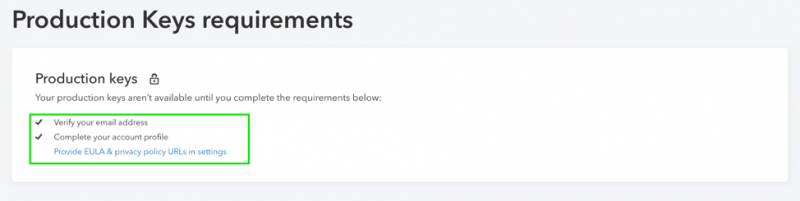
What is App Dashboard and What do I use it for?
With the new Apps Dashboard, you can filter your apps by :
- Product: refers to the app type (QuickBooks Online, QuickBooks Payment or V2 Payment API)
- OAuth Type: refers to OAuth Type (OAuth1.0 /OAuth2.0)
- Updated on (time): time of the last update
- Connections (PROD): number of connections in the Production environment
- Status: The status of your app
- Draft
- Under Review
- Published
You can find an in-depth view of the new Developer Portal in our earlier blog here.
Now that you have a comprehensive overview of the MyApps dashboard, we believe you have the necessary tools to start creating apps that can accelerate the growth of small businesses.

Leave a Reply